- Log in to Portal.
- Click on the 'Cards' tab, located under the communication category on the left-hand side.
- Click the 'Create Card' button located in the center of the page.
- Select a Card Occasion from the categories.
- To edit the Card, hover over the section you would like to change and click 'Edit'.
- Type the message in the editor and click 'Save'.
Note: The [first name] is a 'Content Vars' which will populate data from the contact list. [office name] will populate your business name. - On the left-hand side of your screen, select one of the options under 'Status' to determine when the card will be sent.
1. 'Send Immediately' will send the card as soon as you click 'Save'.
2. 'Saved as Draft' will allow you to save the card to edit at a later date.
3. 'Scheduled' will allow you to send a card on a future date. - Enter a subject under the 'Email Subject Line.'
- Select one of the options under 'Recipients' to determine who will receive the card.
1. 'All Contacts List' will send your card to all of your subscribed contacts.
2. 'Custom' will allow you to select specific contacts from your contact list. - Click the 'Save' button in the lower left corner to save your changes to this card.
- Log in to Portal.
- Click on the 'Cards' tab, located under the communication category on the left-hand side.
- Click the 'Create Card' button located in the center of the page.
- Click the 'Drafts' tab at the top of the page.
- Select the card you wish to schedule.
- Click on Status in the top-left corner of the page for scheduling options.
- You can schedule the cards to go out immediately or have them sent out at a scheduled date.
Note: that if you schedule the card to go out on a certain date, you will also be provided the option to make this an annually reaccuring card by selecting the 'Repeat' option.