- Click on the arrow next to surveys and click send survey.
- Check the contacts you would like to send surveys to and then click send
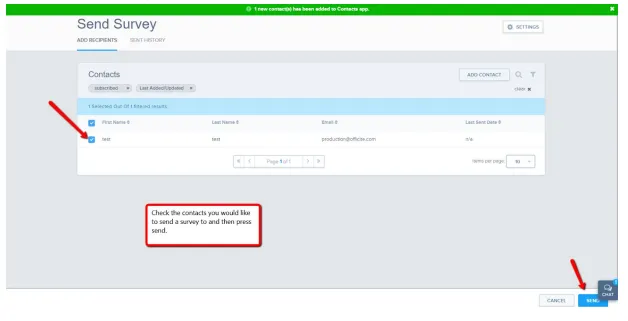
- Or Click on Add Contact to add new contacts
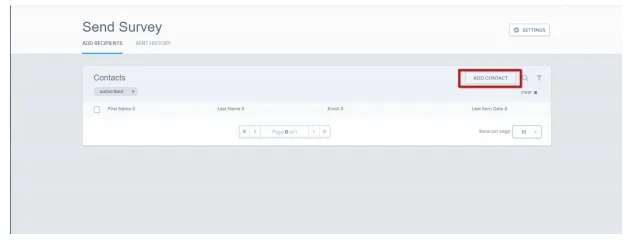
- From here, you can add a list of contacts by uploading a CSV file, or by adding individual contacts manually. To add a contact manually, click 'Add a Contact' underneath the section called 'Add Contact Manually'.
If you wish to add contacts by uploading in bulk, you can click the "browse" button to find the file on your computer, or upload a file by dragging and dropping the file into the grey box. This will automatically upload the contents of the CSV file onto the page. Make sure that the file is formatted properly - you may download an example as to how it should be formatted by clicking 'Download an example file' below the 'Browse' button.
- Type the information for the new contact in the appropriate field. The only fields that are required are the 'First Name', 'Last Name', and 'Email' fields.
- Click the 'Save' button in the lower right corner to save your new contact.
- Check the contacts you would like to send surveys to and then click send
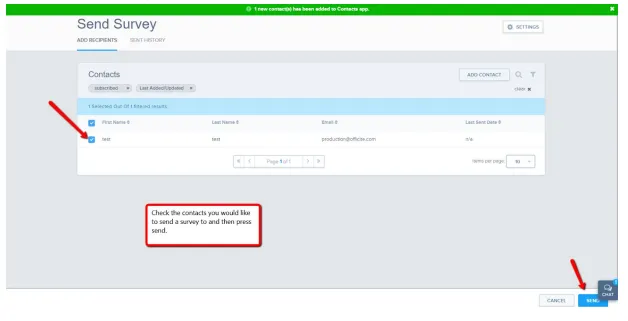
Surveys
Contact Support
For Dental Clients:
(877) 237-1529
[email protected]
For Medical Clients:
(877) 393-3348
[email protected]
In any support request, please include:
- Your Name
- Your Domain Name
- Best Contact Email
- Best Contact Phone Number
Our Support Hours
Monday:
8:00 AM - 5:00 PM CST
Tuesday:
8:00 AM - 5:00 PM CST
Wednesday:
8:00 AM - 5:00 PM CST
Thursday:
8:00 AM - 5:00 PM CST
Friday:
8:00 AM - 5:00 PM CST
Saturday:
Closed
Sunday:
Closed